Linux 操作系统,相信大家都不陌生了,那么我们在 Linux 系统中的两个查看进程的命令也用的不计其数,ps命令用于显示当前进程 process 的状态、top命令用于实时显示 process 的动态。
那么,今天给大家推荐一款 GitHub 热榜的 Linux 资源监视器:bashtop,其主要作用:用于展示当前 Linux 操作系统的显示处理器、内存、硬盘、网络和进程等各项资源的使用情况与状态。
该工具是由瑞典的一名开发者 aristocratos 开发而成,现累积近 4000+ Star。
首先我们先来看看bashtop资源监视器主界面,看似很高大上吧。
特征:
-
易使用,快速响应的操作界面,可进行过程选择;
-
用于显示所选进程的详细统计信息的功能;
-
将 SIGTERM,SIGKILL,SIGINT 发送到选定的进程;
-
能够过滤流程;
-
排序选项之间可轻松切换;
-
网络使用情况的自动缩放图;
-
支持多个不同主题风格的配置;
可根据自己的需求修改及设置 Main 配色,在自定义设置主题时,重新生成一个名为.theme的主题文件并设置默认变量赋值。
#Bashtop theme with flat-remix colors
......
# Main background, empty for terminal default, need to be empty if you want transparent
background
theme[main_bg]=""
# Main text color
theme[main_fg]="#737680"
# Title color for boxes
theme[title]="#272a34"
# Higlight color for keyboard shortcuts
theme[hi_fg]="#90"
# Background color of selected item in processes box
theme[selected_bg]="#b8174c"
# Foreground color of selected item in processes box
theme[selected_fg]="#ff"
# Color of inactive/disabled text
theme[inactive_fg]="#40"
# Misc colors for processes box including mini cpu graphs,
details memory graph and details status text
theme[proc_misc]="#367bf0"
# Cpu box outline color
theme[cpu_box]="#367bf0"
# Memory/disks box outline color
theme[mem_box]="#19a187"
# Net up/down box outline color
theme[net_box]="#fd3535"
# Processes box outline color
theme[proc_box]="#4aaee6"
# Box divider line and small boxes line color
theme[div_line]="#50"
# Temperature graph colors
theme[temp_start]="#367bf0"
theme[temp_mid]="#b8174c"
theme[temp_end]="#d41919"
# CPU graph colors
theme[cpu_start]="#367bf0"
theme[cpu_mid]="#4aaee6"
theme[cpu_end]="#54bd8e"
# Mem/Disk free meter
theme[free_start]="#811035"
theme[free_mid]="#b8174c"
theme[free_end]="#d41919"
# Mem/Disk cached meter
theme[cached_start]="#2656a8"
theme[cached_mid]="#4aaee6"
theme[cached_end]="#23bac2"
# Mem/Disk available meter
theme[available_start]="#fea44c"
theme[available_mid]="#fd7d00"
theme[available_end]="#fe7171"
# Mem/Disk used meter
theme[used_start]="#12715f"
theme[used_mid]="#19a187"
theme[used_end]="#23bac2"
# Download graph colors
theme[download_start]="#367bf0"
theme[download_mid]="#19a187"
theme[download_end]="#4aaee6"
# Upload graph colors
theme[upload_start]="#8c42ab"
theme[upload_mid]="#b8174c"
theme[upload_end]="#d41919"
更多的主题配色,可通过bashtop项目中的themes文件夹查看。
手动安装
下载bashtop到PATH中,从克隆目录中运行。
Debian 快速安装
$ sudo ./build
卸载
$ sudo ./build --remove
由此看来目前bashtop还处于开发阶段,接下来,还有很多要去做新功能:
-
添加选项以及更改文本,图形和仪表的颜色。 -
添加并支持显示 AMD CPU 温度; -
显示进程的树状视图; -
重置网络下载/上传总数; -
添加 gpu temp 的用法; -
磁盘 io 统计信息; -
调整所有框大小的选项; -
添加命令行参数解析; -
其他优化和代码清除; -
稀疏之处添加评论; -
修复跨平台的可兼容性;
“
GitHub 地址:https://github.com/aristocratos/bashtop
”
总结:
看下来,这个工具还不是很完善,期待后续的功能更新,也希望大家能够结合该工具并运用到实际环境中,给你不一般的资源监视器。
以上就是良许教程网为各位朋友分享的Linu系统相关内容。想要了解更多Linux相关知识记得关注公众号“良许Linux”,或扫描下方二维码进行关注,更多干货等着你 !


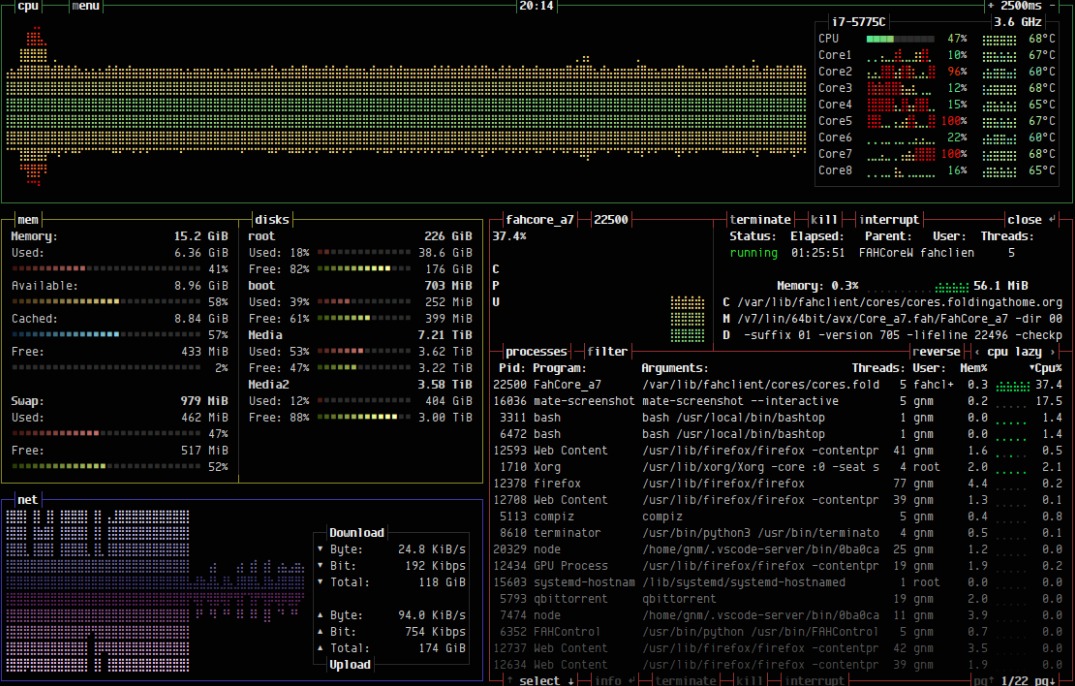


 微信扫一扫打赏
微信扫一扫打赏
 支付宝扫一扫打赏
支付宝扫一扫打赏

.png)
