系统管理员通常会使用sehll脚本解决工作中重复的工作,shell脚本使系统管理员花费少的时间去做重复的工作。

什么是 shell 脚本?
简单的说,shell 脚本就是一个由 shell 一步一步执行的程序,而 shell 是在 Linux 内核和最终用户之间提供接口的另一个程序。
默认情况下,RHEL 7 中用户使用的 shell 是 bash(/bin/bash)。
写一个脚本显示系统信息
首先让我们新建一个目录用于保存我们的 shell 脚本:
# mkdir scripts # cd scripts
新建一个文本文件system_info.sh,在头部插入一些注释以及一些命令:
#!/bin/bash # 该脚本会返回以下这些系统信息: # -主机名称: echo -e "\e[31;43m***** HOSTNAME INFORMATION *****\e[0m" hostnamectl echo "" # -文件系统磁盘空间使用: echo -e "\e[31;43m***** FILE SYSTEM DISK SPACE USAGE *****\e[0m" df -h echo "" # -系统空闲和使用中的内存: echo -e "\e[31;43m ***** FREE AND USED MEMORY *****\e[0m" free echo "" # -系统启动时间: echo -e "\e[31;43m***** SYSTEM UPTIME AND LOAD *****\e[0m" uptime echo "" # -登录的用户: echo -e "\e[31;43m***** CURRENTLY LOGGED-IN USERS *****\e[0m" who echo "" # -使用内存最多的 5 个进程 echo -e "\e[31;43m***** TOP 5 MEMORY-CONSUMING PROCESSES *****\e[0m" ps -eo %mem,%cpu,comm --sort=-%mem | head -n 6 echo "" echo -e "\e[1;32mDone.\e[0m"
然后,给脚本可执行权限,并运行脚本:
# chmod +x system_info.sh ./system_info.sh
为了更好的可视化效果各部分标题都用颜色显示:
颜色功能是由以下命令提供的:
echo -e "\e[COLOR1;COLOR2m\e[0m"
其中 COLOR1 和 COLOR2 是前景色和背景色,是你想用颜色显示的字符串。
使任务自动化
你想使其自动化的任务可能因情况而不同。因此,我们不可能在一篇文章中覆盖所有可能的场景,但是我们会介绍使用 shell 脚本可以使其自动化的三种典型任务:
1) 更新本地文件数据库
1) 查找(或者删除)有 777 权限的文件
2) 文件系统使用超过定义的阀值时发出警告。
让我们在脚本目录中新建一个名为 auto_tasks.sh 的文件并添加以下内容:
#!/bin/bash
# 自动化任务示例脚本:
# -更新本地文件数据库:
echo -e "\e[4;32mUPDATING LOCAL FILE DATABASE\e[0m"
updatedb
if [ $? == 0 ]; then
echo "The local file database was updated correctly."
else
echo "The local file database was not updated correctly."
fi
echo ""
# -查找 和/或 删除有 777 权限的文件。
echo -e "\e[4;32mLOOKING FOR FILES WITH 777 PERMISSIONS\e[0m"
# Enable either option (comment out the other line), but not both.
# Option 1: Delete files without prompting for confirmation. Assumes GNU version of find.
#find -type f -perm 0777 -delete
# Option 2: Ask for confirmation before deleting files. More portable across systems.
find -type f -perm 0777 -exec rm -i {} +;
echo ""
# -文件系统使用率超过定义的阀值时发出警告
echo -e "\e[4;32mCHECKING FILE SYSTEM USAGE\e[0m"
THRESHOLD=30
while read line; do
# This variable stores the file system path as a string
FILESYSTEM=$(echo $line | awk '{print $1}')
# This variable stores the use percentage (XX%)
PERCENTAGE=$(echo $line | awk '{print $5}')
# Use percentage without the % sign.
USAGE=${PERCENTAGE%?}
if [ $USAGE -gt $THRESHOLD ]; then
echo "The remaining available space in $FILESYSTEM is critically low. Used: $PERCENTAGE"
fi
done
请注意该脚本最后一行两个 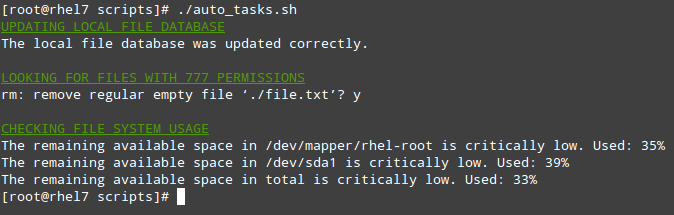
使用 Cron
想更进一步提高效率,你不会只是想坐在你的电脑前手动执行这些脚本。相反,你会使用 cron 来调度这些任务周期性地执行,并把结果通过邮件发送给预先指定的接收者,或者将它们保存到使用 web 浏览器可以查看的文件中。
下面的脚本(filesystem_usage.sh)会运行有名的 df -h 命令,格式化输出到 HTML 表格并保存到 report.html 文件中:
#!/bin/bash
# 演示使用 shell 脚本创建 HTML 报告的示例脚本
# Web directory
WEB_DIR=/var/www/html
# A little CSS and table layout to make the report look a little nicer
echo "
" > $WEB_DIR/report.html
# View hostname and insert it at the top of the html body
HOST=$(hostname)
echo "Filesystem usage for host $HOST
Last updated: $(date)
| Filesystem | Size | Use % |
|---|---|---|
| " >> $WEB_DIR/report.html echo $line | awk '{print $1}' >> $WEB_DIR/report.html echo " | " >> $WEB_DIR/report.html echo $line | awk '{print $2}' >> $WEB_DIR/report.html echo " | " >> $WEB_DIR/report.html echo $line | awk '{print $5}' >> $WEB_DIR/report.html echo " |




 微信扫一扫打赏
微信扫一扫打赏
 支付宝扫一扫打赏
支付宝扫一扫打赏

.png)
